| From: |
Message: |
|
Lynda
Mon, 17 Sep 2007 3:14:52 EDT
 |  S Curve S Curve
Here's your comment on this one, Mark.....please could you explain in layman's terms for me ?
"Great use of DOF. The tonality is a bit flat, but applying an "S" curve to boost contrast really helps".
Thanks,
Love Lynda XX.
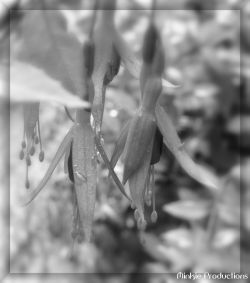 "B and W Fuchsia" by Lynda "B and W Fuchsia" by Lynda
|
 |
Mark
Mon, 17 Sep 2007 18:18:18 EDT
 |  The S Curve... The S Curve...
Good question, Lynda! Here's a "quick and dirty" answer :-)
Your photo has good range of tones (black to white), but appears just a bit flat, meaning most of the pixel values are in the midtones.
A typical contrast adjustment spreads out the histogram, boosting highlights and darkening shadows, which gives flat images a bit more punch.
Photographers often use the "Curves" tool in Photoshop to tweak the contrast, applying an "S" curve to the histogram. Because curves lets you select the inflection points (where the light or dark areas get boosted) and the level (how sharp the curve is), this offers far greater control than a simple contrast adjustment.
Here's how your photo looks before and after a sample curves adjustment, with a screen shot of the histogram in both cases. See if you can identify the "S" curve...
|
 |
Lynda
Tue, 18 Sep 2007 8:24:11 EDT
 |  Re: S Curve Re: S Curve
I'm still a bit confused though I can see the improvement, as I don't ever use Photoshop...it's all Greek to me.
I'd say you've put it about a third of the way up for most of the bottom left ???
Probably TOTALLY the wrong response !!
Love Lynda XX.
|
 |
westie4us
Wed, 19 Sep 2007 0:20:27 EDT
 |  Re: S Curve Re: S Curve
Thanks for posting the example Mark.I'm still confused on this too. I took the photo below into PS7 went to adjustments>curves.A display came up similar to the one you posted. I didn't see a custom box displayed as you have on your example or the histogram in the background but could adjust the scale.Didn't seem to get the adjustment right in the midtones but see some improvement.What are the eyedroppers for?
More examples would be very helpful.Thank you for opening discussion on this topic Lynda.
 "Just before daybreak" by westie4us "Just before daybreak" by westie4us |
 |
Mark
Thu, 20 Sep 2007 16:14:03 EDT
 |  More about curves More about curves
I use Photoshop CS3 which is about 3 versions past PS7, so there are some differences in the Curves palette, but it works pretty much the same way.
Click on parts of the "curve" to add a point and make it adjustable, then just drag. It takes some experience and a gentle touch since moving any point too far can really mess up the image.
The eyedroppers are for instantly setting black, grey, and white point.
In a color photo, these offer a quick way to correct for color tints, but they also work well in B&W to set the lighest (white point) and darkest (black point) areas of the photo. Just click on the desired dropper, then click inside the image to make a selection.
If you have a photo that needs some "punch", just post it here or email me and I'll make another example of the curves tool.
|
 |
westie4us
Sat, 10 Nov 2007 1:21:03 EST
 |  Re: S Curve Re: S Curve
Mark wrote:
I use Photoshop CS3 which is about 3 versions past PS7, so there are some differences in the Curves palette, but it works pretty much the same way.
Click on parts of the "curve" to add a point and make it adjustable, then just drag. It takes some experience and a gentle touch since moving any point too far can really mess up the image.
The eyedroppers are for instantly setting black, grey, and white point.
In a color photo, these offer a quick way to correct for color tints, but they also work well in B&W to set the lighest (white point) and darkest (black point) areas of the photo. Just click on the desired dropper, then click inside the image to make a selection.
If you have a photo that needs some "punch", just post it here or email me and I'll make another example of the curves tool.
-------------
Mark I took this picture into the PS curves palette as you suggusted to correct the blue tone with the black dropper. Did I do this ok or is more needed? I can see a good difference.
 "Tumbleweed on Sand" by westie4us "Tumbleweed on Sand" by westie4us |
 |
Mark
Sat, 10 Nov 2007 1:45:58 EST
 |  Re: S Curve Re: S Curve
Yep, you've got it. Setting the black point on a dark blue shadow area will reduce most of that blue tint.
Here's what I get ... similar but a little more contrast as I've chosen to deepen the shadows a bit.
|
 |
westie4us
Sat, 10 Nov 2007 2:36:25 EST
 |  Re: S Curve Re: S Curve
Mark wrote:
Yep, you've got it. Setting the black point on a dark blue shadow area will reduce most of that blue tint.
Here's what I get ... similar but a little more contrast as I've chosen to deepen the shadows a bit.
I like the deeper tune in your example.I am going to have another go at this in PS. Thank you for taking the time to give me a lesson on the curves eyedropper setting!
|
 |

